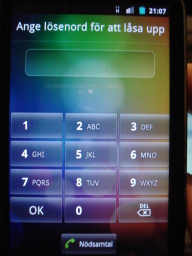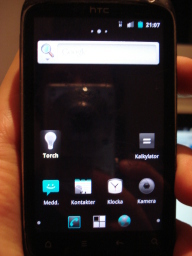CyanogenMod Installed!
I finally installed CyanogenMod on my phone (HTC Desire S) due to the privacy issues listed in the previous post. Hopefully my phone will leak less private information to Google and Facebook. Since there doesn't seem to be any how-to for this particular phone and version, I decided to document what I did in a blog post:
- Check you HBOOT version. Hold down Volume Down while rebooting your phone to get into bootloader mode. Note that the phone has a "fast boot" mode turned on by defaut, so simply turning it off and on again is not a full reboot.
- This guide is for HBOOT 2.x.
- Install the Android SDK (or at least the "fastboot" and "adb" commands)
- On Debian there's also a Debian package for "fastboot", which might work as well, but I haven't tried.
- Go to the HTCDev bootloader website and follow the instructions to unlock your bootloader. You need to create an account
- Download and install ClockWorkMod Rom Manager. To install it:
- You must be in bootloader mode (reboot while holding down Volume Down if not).
- Select FASTBOOT by pressing Volume Down and then the Power button.
- Start a command-line prompt on you computer. You'll probably have to be administrator if you use Windows.
- Run "fastboot flash recovery recovery-clockwork-5.0.2.0-saga.img". On Linux you need to run as root (e.g. use sudo).
- This replaces the "recovery" mode reachable from the bootloader.
- Download CyanogenMod for the Desire S and copy it to the phone:
- Turn on/reboot your phone as usual.
- Enable the Settings -> Applications -> Development -> USB debugging setting on your phone.
- Plug your phone into your computer.
- Start a command-line prompt on your computer. You need to be administrator/root.
- Go to the directory where CM is stored. Run "adb push cm-xxxxx.zip" where xxxxx depends on the version.
- Install CyanogenMod from recovery mode:
- Enter the bootloader mode (reboot while holding down Volume Down).
- Select Recovery by using the volume buttons.
- Select backup and restore, and choose to make a backup. This will take some time.
- Go back and select wipe data/factory reset.
- Select install zip from sdcard and select the CM zip file. This will also take some time.
- Reboot and hold down Volume Down to enter the bootloader again.
- Select FASTBOOT
- Extract the file boot.img from the CM zip file.
- Run the following command: "fastboot flash boot boot.img" (as administrator/root).
- Reboot your phone. You should now have a working CyanogenMod installation :)
Pictures
Information about the phone:
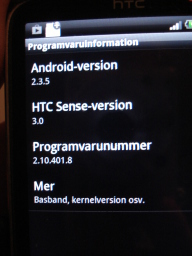
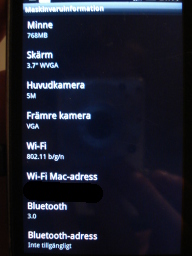
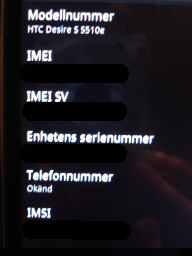
Bootloader:
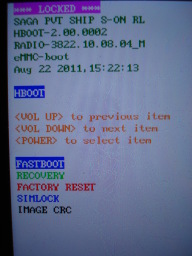
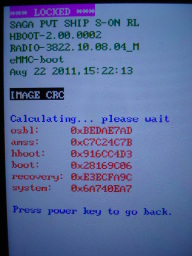
ClockWorkMod Recovery system (and mod installation):
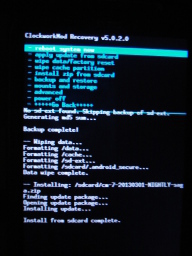
CM running on the phone (already slightly customized by me):